Issue: Students have uploaded PowerPoint files with recorded audio to a Canvas assignment folder. However, the audio does not play when the files are viewed in Speedgrader.
Solution: Speedgrader does best with text-based documents and is not designed to play audio or video.
The instructor can download the file and play it on their local computer. Once opened in PowerPoint or a media player, the audio should play without issue.
Important: Be sure to download the file in the Submitted Files area, not in the Speedgrader tool bar.
If it is downloaded from the Submitted Files area, the original file in its original format will download. If it is downloaded from the Speedgrader tool bar, it will be treated as a document and will download as a PDF.
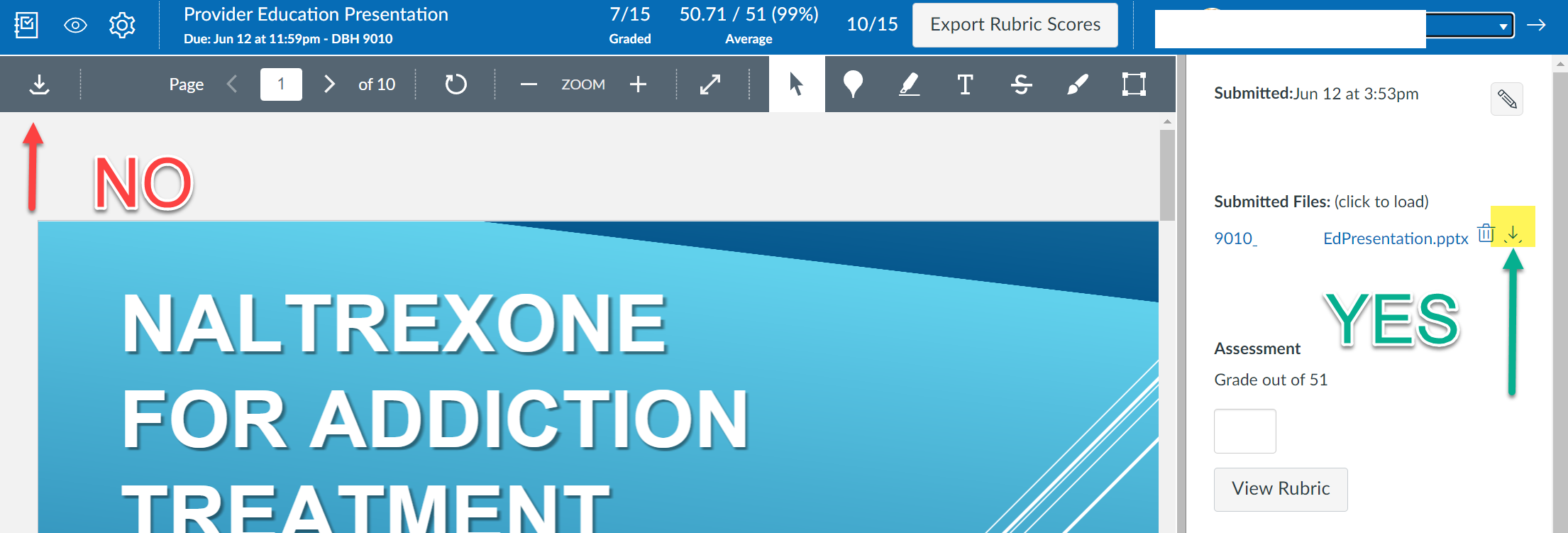
Note: The assignment folder may have the option for a Media upload. This option can be used if the file in question is a video (.MP4) or audio (.MP3) file. PowerPoints cannot be uploaded this way.